Absolutely. A lot of the time the biggest difficulty with researching something is not even knowing the right terms to search for. Asking a few questions can give you a starting point to know where and how to look.
And the thing is, I personally hate asking questions on forums and the like. I can probably count on one hand the number of times I’ve done it. I’m very good at digging up answers by myself, and I generally do work better with essays than I do with conversations. But my experience should not be seen as the default, and people shouldn’t be shit on for trying to learn through community rather than through textbooks.



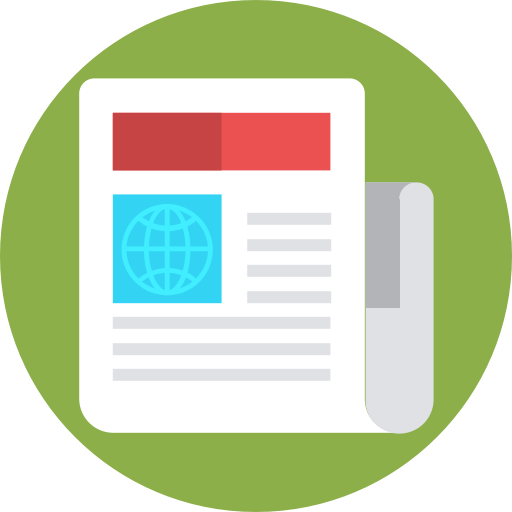

Also I don’t think a teenager being comfortable with a GUI, but not with a command line is a particularly big stretch. Kind of seems like the opposite would be more ridiculous.